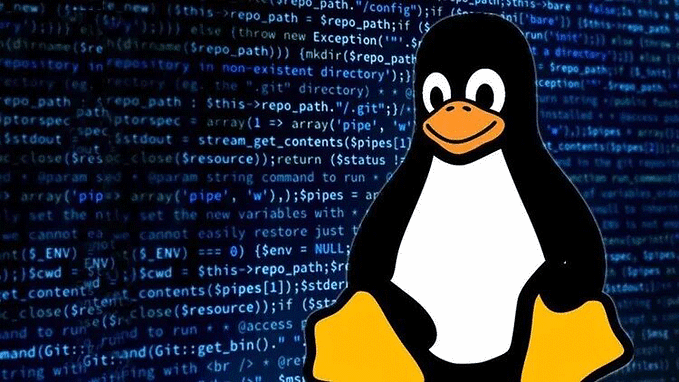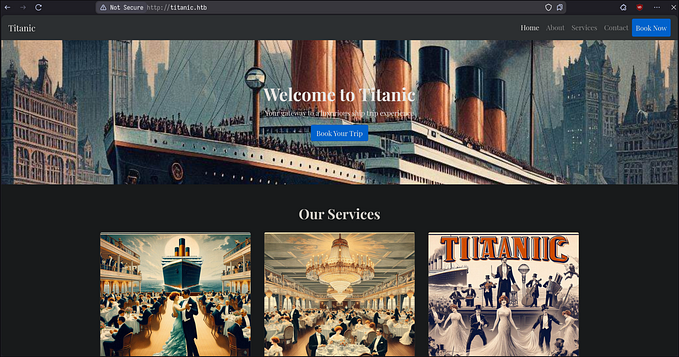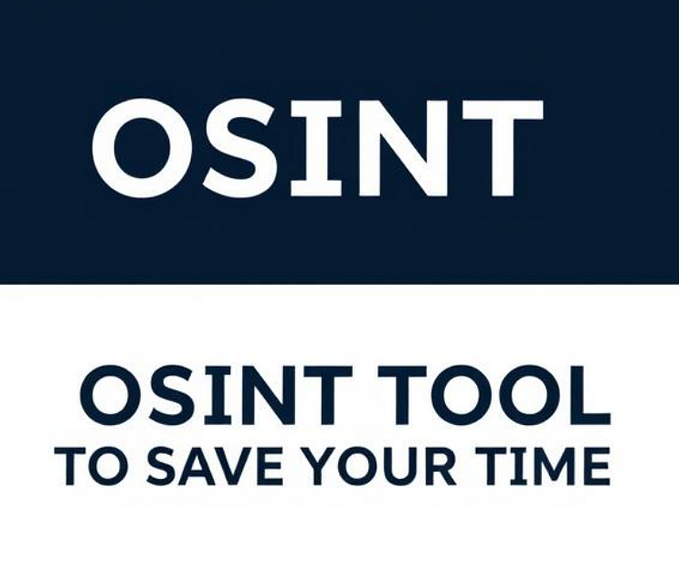Hak5 WiFi Pineapple Mark VII: A Comprehensive Toolset for Wireless Network Security Testing and Penetration Testing (Part 1)
Part 1: Introduction to WiFi Pineapple and Feature Overview
What are Wireless Network Security Testing and Penetration Testing?
Wireless Network Security and Penetration Testing are critical methods of evaluating the security of a wireless network. Wireless network security testing involves assessing the security of a wireless network by identifying vulnerabilities and weaknesses that could be exploited by attackers. This testing may include using specialized tools to scan for open ports, weak passwords, or other security issues that could be targeted by attackers. The goal of wireless network security testing is to identify potential security risks and take measures to address them to improve the security of the network. Penetration testing, on the other hand, involves actively attempting to exploit vulnerabilities in a wireless network to gain unauthorized access. The results of these tests can be used to identify weaknesses and improve the overall security of the network. Both wireless network security testing and penetration testing are critical components of a comprehensive security strategy for wireless networks.
What is the Hak5 WiFi Pineapple Mark VII?

The Hak5 WiFi Pineapple Mark VII is a powerful wireless network auditing router and tool that provides a comprehensive suite of tools and modules for wireless security testing and penetration testing. It is designed to help security professionals identify, monitor, and manipulate Wi-Fi networks, and perform various security assessments and testing tasks. With its easy-to-use web-based interface, the WiFi Pineapple allows users to perform tasks such as packet capture, network reconnaissance, and client tracking, making it an essential tool for anyone involved in wireless network security testing. It also includes modules for creating rogue access points, performing MITM attacks, and analyzing wireless traffic, providing users with capabilities for identifying vulnerabilities in wireless networks.
In this article, we will explore the features and capabilities of the Hak5 WiFi Pineapple, and how it can be used for wireless network security testing and penetration testing. We will also discuss real-world scenarios where the WiFi Pineapple can be useful and provide tips and best practices for using it effectively. Whether you are a security professional, network administrator, or curious enthusiast, this article will provide valuable insights into the world of wireless network security testing with the Hak5 WiFi Pineapple.
Official Hak5 Documentation: https://docs.hak5.org/wifi-pineapple/
WiFi Pineapple Features — General Overview
Note: The WiFi Pineapple Firmware on which this article is written is version 2.1.3, which may not be updated for later network tests.
Dashboard
The Dashboard module in Hak5 Pineapple WiFi is a web-based interface that provides an overview of the device’s status, configuration, and activity logs. It allows users to monitor and manage their WiFi network using a visual interface. The Dashboard displays real-time information on connected clients, their MAC addresses, IP addresses, and the websites they are accessing. It also provides information on Pineapple’s firmware version, available storage, and CPU usage.

PineAP Suite
The PineAP (Pineapple Access Point) Suite is a set of tools and modules available in the Hak5 Pineapple WiFi device that enables users to perform advanced WiFi network penetration testing and security assessments. The PineAP Suite includes modules for capturing and analyzing wireless traffic, creating rogue access points, performing man-in-the-middle attacks, and conducting network reconnaissance. The PineAP module can be used to create a fake access point to lure devices to connect to it, allowing attackers to intercept sensitive information such as login credentials and other data.

KARMA Attacks
A KARMA attack is a type of wireless network attack that exploits a feature in many Wi-Fi devices called “probe requests.” When a Wi-Fi device is not connected to a network, it periodically sends out probe requests to discover available Wi-Fi networks. These probe requests contain the device’s MAC address and other information that can be used to identify the device.
A KARMA attack takes advantage of this behavior by impersonating a legitimate Wi-Fi network and responding to these probe requests with a fake access point that has the same name (SSID) as a known Wi-Fi network that the device has previously connected to. When the device tries to connect to the fake access point, the attacker can intercept and monitor the device’s network traffic, steal sensitive information, or launch other attacks.

Set your PineAP to Active Mode. This will enable your Wifi Pineapple to begin scanning for probe requests, collecting SSIDs, and broadcasting access points impersonations, which will seem familiar to clients who try to connect to the internet.

Collected SSIDs will appear in the Spoofed AP Pool, where you can configure AP pool settings, as well as add custom SSIDs (Example SSID Broadcast Shown Below). AP pool settings can also be edited through “Advanced” settings in the Dashboard.

To prevent KARMA attacks, it is important to configure Wi-Fi devices to only connect to trusted networks and to disable automatic Wi-Fi network connection features. Additionally, using secure Wi-Fi protocols such as WPA2 with strong passwords can help protect against KARMA attacks.
Campaigns
Campaigns in the WiFi Pineapple module are automated configurations to network engagement and report generation.

There are 3 modes for campaigns in total.
- Reconnaisance — Monitor Only: Reconnaisance mode observes the activity of client devices and access points within a specified area of the WiFi environment in a non-intrusive manner.
- Client Device Assessments — Passive: This mode detects client devices vulnerable to simple rogue access points or evil twin attacks. This is achieved by utilizing a passive PineAP mode that imitates access points only when specifically requested. Depending on the filter settings, client devices may be permitted to connect with the WiFi Pineapple.
- Client Device Assessment — Active: Through passive PineAP mode, this mode identifies client devices susceptible to basic rogue access points or evil twin attacks. The PineAP mode is activated only upon direct request and the filter configuration determines whether client devices are allowed to connect with the WiFi Pineapple.

An example of these modes, Client Device Assessments (Active), works by sending de-authentication packets to client devices, forcing them to disconnect from the network and then reconnect. During this process, the WiFi Pineapple automatically conducts reconnaissance scans and associated disconnections, capturing the client device's wireless credentials, such as the SSID, MAC address, and encryption type.
Once the credentials are captured, the WiFi Pineapple can analyze them to identify potential security weaknesses in the client device’s wireless configuration. For example, it may identify weak encryption settings or default passwords that could be exploited by attackers.
Client Device Assessments (Active) is a powerful tool to help identify potential security risks in wireless networks. However, it should be used responsibly and only with the permission of the network owner or administrator. Unauthorized use of this feature can lead to legal consequences.
Recon
The Recon (Reconnaissance) module is a feature of the WiFi Pineapple firmware that allows users to perform active and passive reconnaissance of wireless networks. It provides a comprehensive set of tools for scanning the surrounding WiFi environment and gathering information such as the names (SSIDs) of nearby access points, their channels, encryption types, and signal strengths. The Recon module can also detect connected client devices, their vendor information, and probe requests, and can also perform de-authentication attacks to disconnect client devices from their access points.

Additionally, the module also displays captured WPA Handshakes if any of them are collected by the Evil WPA included in the WiFi Pineapple.

Read Part 2 Here: https://medium.com/@jasony58/hak5-wifi-pineapple-mark-vii-a-comprehensive-toolset-for-wireless-network-security-testing-and-c9b8c80c661e