Member-only story
Sending Windows Logs to the ELK Stack – Part 3

Hello, my digital adventurers! In this article, I will show you how to send Windows Sysmon logs to your ELK Stack. I recommend reading my previous articles on setting up ELK and the agent before proceeding with this guide.
First of all, we need to install Sysmon on our Windows machine where Elastic Agent resides on.
- Download Sysmon from this link and extract it from the zip.
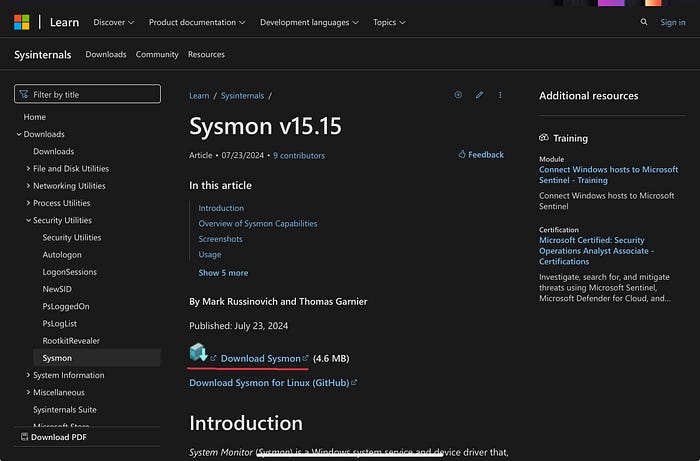
- Then we need to go to this github page and download the sysmon config file.
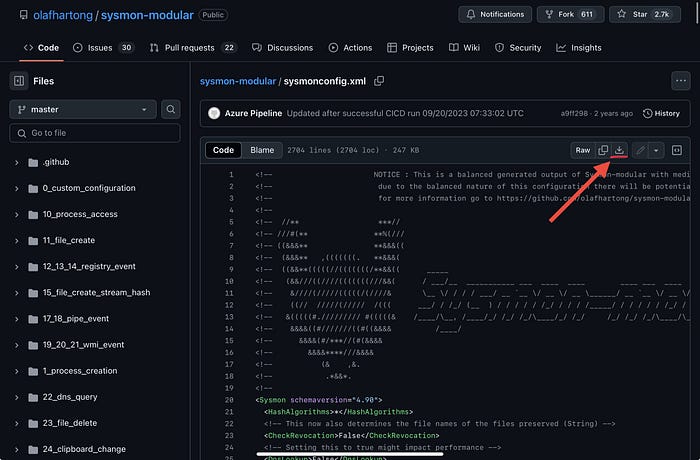
- Copy the configuration file to the Sysmon folder where we just extracted it. Then, open PowerShell as Administrator, navigate to this folder, and run the following command:
.\Sysmon64.exe -i sysmonconfig.xmlNow, open Kibana by navigating to http://[ELK-IP]:5601, then follow the steps below.
- Open the Integrations tab from the left menu, and type ‘Windows’ into the search bar. You will see ‘Custom Windows Event Logs.’ Click on it.

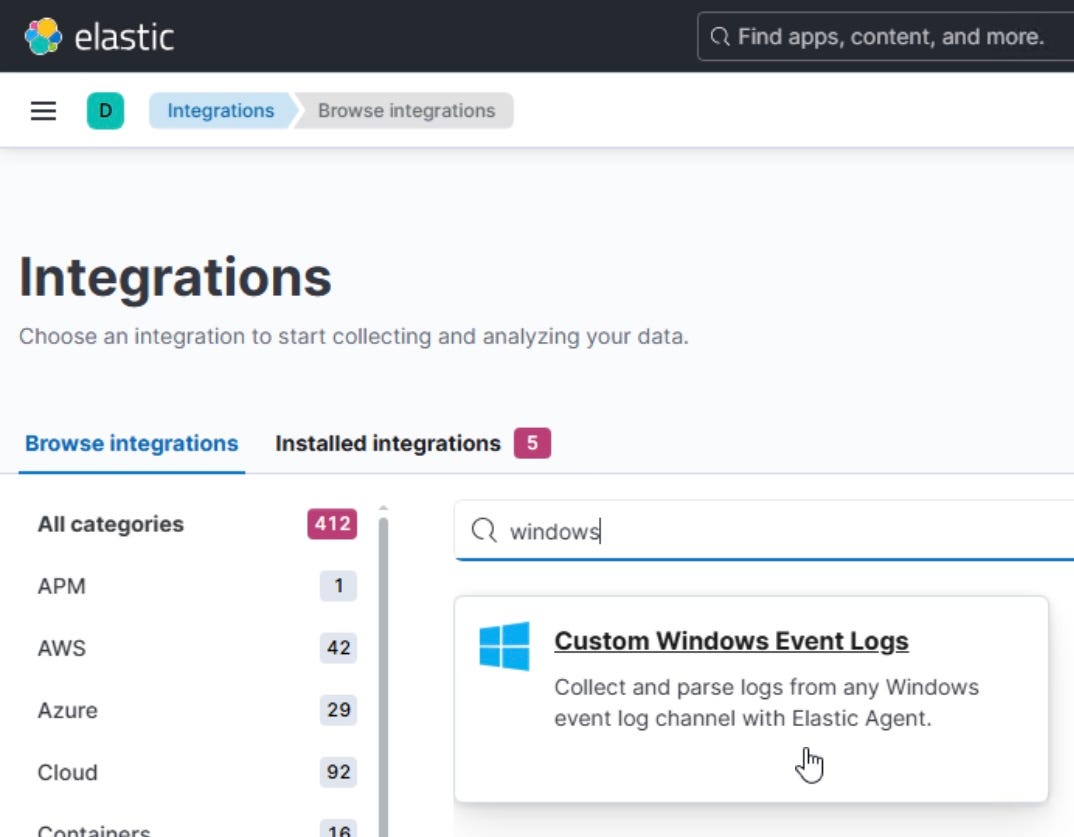
- Click “Add Custom Windows Event Logs” button.

- You will see the following…

