Upgrade Your Old Laptop: Create a Home Server or Cloud with Simple Steps
I had my father’s old laptop, an HP Elitebook with an i5 processor, 2GB DDR3 RAM, and a 256GB hard drive. This laptop could be utilized to store and share files across multiple devices connected within the network So I set about to fix it . By doing so, I can ensure seamless synchronization of my data across various devices without having to worry about storage limitations. It could also be used as a server for hosting, streaming movies, and other essential tasks.
Fixing the laptop
Cleaning
Just gotta clean the dust off your laptop if it’s been sitting around unused for 2–3 years to avoid it getting too hot, you know? Dust can block airflow and cause overheating, so giving it a good clean will help it run better and last longer.

Note — While cleaning lapto make sure you keep this things in mind
- Use linked free cotton cloth to clean components.
- Spray liquid onto the cloth, not directly onto components.
- remove battery before you open laptop
- Avoid harsh objects like wire brushes; use soft-bristled cleaning brushes.
Replacing Windows with Linux
This is going to be a controversial take… The drive I popped into the HP had Windows 7. Now, I could have updated the Windows operating system (OS) or kept version 7, but I wanted a lightweight OS for a laptop that had aging hardware and only a 256GB hard drive. Especially as one hard drive is used as both storage and as an OS boot. So I decided to go down the Linux route. I chose Lubuntu as it seemed like a good beginner’s choice.
It was a simple process. I downloaded the ISO file for Lubuntu, flashed it to a 16 GB USB drive(minimum 4gb is required) using Rufus, popped the USB drive into the laptop, booted into BIOS on the laptop, and installed the OS. In case you are not familiar with the installation process, please seek assistance from a friend or refer to YouTube tutorials. Once the setup is complete, your system will be ready to use.
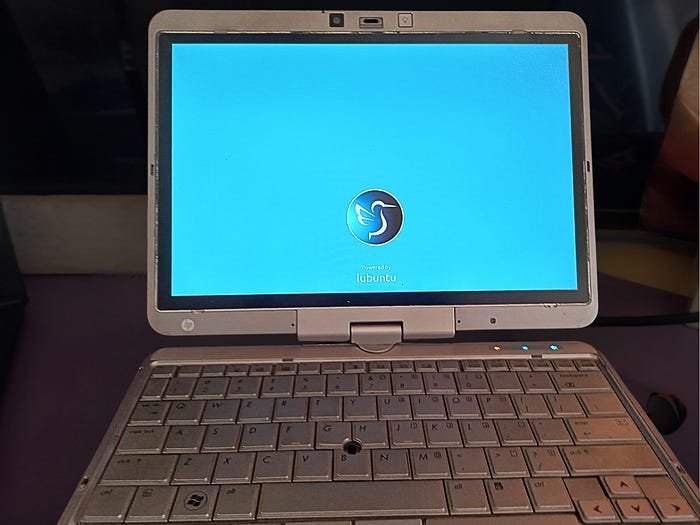
The techy folks among you may wonder why I went for Lubuntu Desktop over a server OS if I was going down the Lubuntu route for a server anyway. The simple answer is that this is my first rodeo, and I wanted a GUI for ease of setup and maintenance. I once learnt a valuable acronym from one of my engineering lecturers and often repeat it to myself: KISS. Keep it simple, stupid.
Setting up the server
After short research on small server setups. I came across CasaOS a GUI System, an open-source software that can easily run on Linux.
Casa serves as an ideal entry point for novices seeking to delve into the realm of server management. After configuring my laptop to operate continuously, I proceeded to install Casa via the terminal interface. The installation process is quite simple; you need to enter this command in your terminal with root privileges.
sudo curl -fsSL https://get.casaos.io | sudo bash # run to install CasaOS
sudo systmctl start casaos # Start casaos service
sudo ip -br a # check your ip address and browse it to open CasaOS panel
sudo systmctl status casaos # You can check is casaos running or not
With Casa now installed and operational on my system, I can effortlessly select and install applications. Casa serves as a graphical representation of Docker containers, simplifying the process further. My prior experience with Docker has demonstrated its efficiency and simplicity in running services, and Casa enhances this user-friendliness even more.
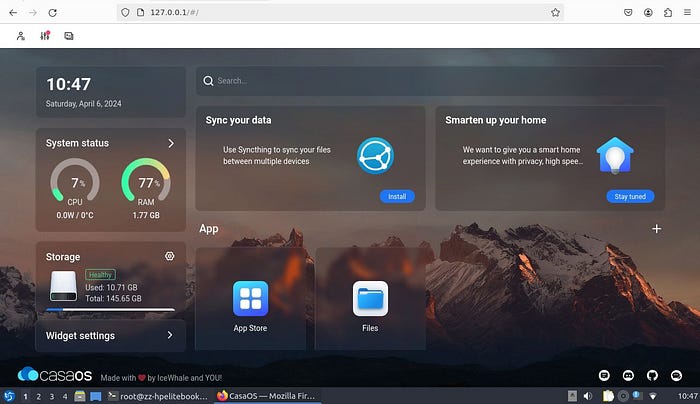
What services I’m running
I have installed and configured several services on your system, including Pi-hole for network-wide ad blocking, Jellyfin for media streaming, qBittorrent for torrenting, and WireGuard for VPN connectivity. While you have had some trouble with WireGuard’s configuration, you are pleased with the functionality and benefits of the other services
Future improvements
- Exploring the world of Docker more. While Casa comes with a bunch of ‘apps’ that easily set up Docker containers for you, you can do custom installs of any Docker services too.
- I’d love to host a website on the server.








